Powershell Application Deployment Toolkit is a quick and easy way to create a script wrapper to install an msi, exe, and also perform many other functions using powershell cmdlets. It kind of reminds me of Wisescript but it’s free and there’s no compiling of exe’s to run the script.
I recently discovered an issue that I couldn’t find in the documentation given – if you want to use the zero config msi deployment feature, make sure you do not fill out the variable declaration section or the script will not work. Zero config means that if you have an msi you can just add the msi to the Files folder and run the script. The name of the msi gets automatically pulled from the msi file so there’s no need to fill out the variable declaration section, as seen below:
##*===============================================
##* VARIABLE DECLARATION
##*===============================================
## Variables: Application
[string]$appVendor = ”
[string]$appName = ”
[string]$appVersion = ”
[string]$appArch = ”
[string]$appLang = ‘EN’
[string]$appRevision = ’01’
[string]$appScriptVersion = ‘1.0.0’
[string]$appScriptDate = ’02/06/2015′
[string]$appScriptAuthor = ‘<author name>’
##*===============================================
## Variables: Install Titles (Only set here to override defaults set by the toolkit)
[string]$installName = ”
[string]$installTitle = ”
Leave it all blank and the script will run without errors. If you have an mst, edit it so it has the same name as the msi. For example: installapp.msi, installapp.mst. You also place the mst in the Files folder and the transform will be applied automatically. Pretty sweet.
I know there are many other ways to do the install, like using a batch file, vbscript, or just pasting the entire command line in the SCCM application/package install/uninstall, but for simple msi’s and mst’s you can’t beat the efficiency of PSADT. It literally takes less than a minute to create the wrapper.
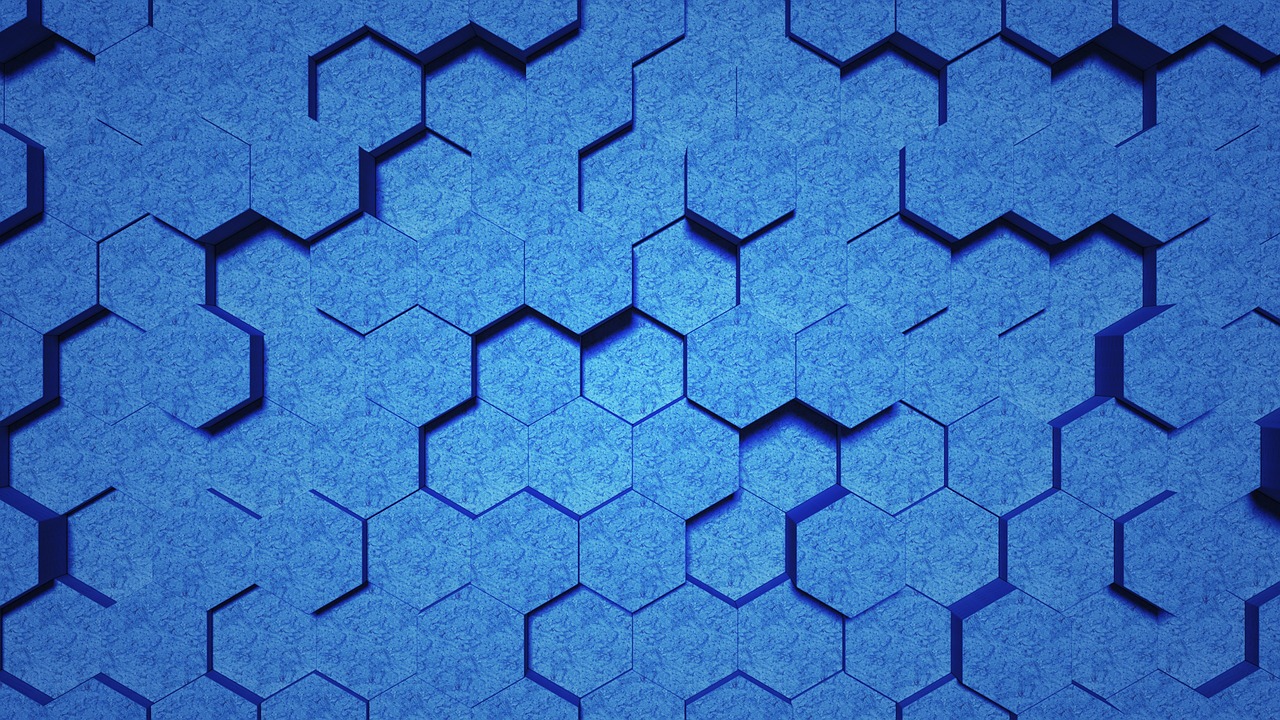
Leave a Reply