1) Download MSI from: http://www.adobe.com/products/shockwaveplayer/shwv_distribution3.html
2) Edit MSI in Orca, go to Transform menu –> New Transform
3) Make the following changes:
[box style=”1″]
Table: Property
Property: ISCHECKFORPRODUCTUPDATES
Value: 0
Change value from y to n for all of the following keys.
Table: Registry
Key: SOFTWARE\Adobe\Shockwave 12\AutoUpdate
SOFTWARE\Adobe\Shockwave 12\collectstats
SOFTWARE\Adobe\Shockwave 12\uicontrol\CollectStatistics
SOFTWARE\Adobe\Shockwave 12\uicontrol\defaultautoupdate
SOFTWARE\Adobe\Shockwave 12\uicontrol\defaultcollectstats
SOFTWARE\Adobe\Shockwave 12\uicontrol\DoMandatoryUpdates
SOFTWARE\Adobe\Shockwave 12\uicontrol\OfferOptionalUpdates
SOFTWARE\Macromedia\Shockwave 10\AutoUpdate
SOFTWARE\Macromedia\Shockwave 10\CollectStatistics
SOFTWARE\Macromedia\Shockwave 10\uicontrol\CollectStatistics
SOFTWARE\Macromedia\Shockwave 10\uicontrol\defaultautoupdate
SOFTWARE\Macromedia\Shockwave 10\uicontrol\defaultcollectstats
SOFTWARE\Macromedia\Shockwave 10\uicontrol\DoMandatoryUpdates
SOFTWARE\Macromedia\Shockwave 10\uicontrol\OfferOptionalUpdates
[/box]
4) Save the transform file (Transform menu –> Generate Transform)
Create a new Powershell App Deploy Toolkit install. Put the msi and mst into the Files folder. The mst must be the same name as the msi.
The powershell script is edited as follows:
[box style=”1″]
##*===============================================
##* VARIABLE DECLARATION
##*===============================================
## Variables: Application
[string]$appVendor = ”
[string]$appName = ”
[string]$appVersion = ”
[string]$appArch = ”
[string]$appLang = ‘EN’
[string]$appRevision = ’01’
[string]$appScriptVersion = ‘1.0.0’
[string]$appScriptDate = ’04/27/2015′
[string]$appScriptAuthor = ”
[/box]
To get the Zero-Config MSI install to work, leave the bolded lines empty. These get populated automatically by the script reading the attributes of the msi.
Also, do not REM out the display message at the end of the install, this breaks the zero-config msi install.
That’s it, you don’t need to change anything else in the script.
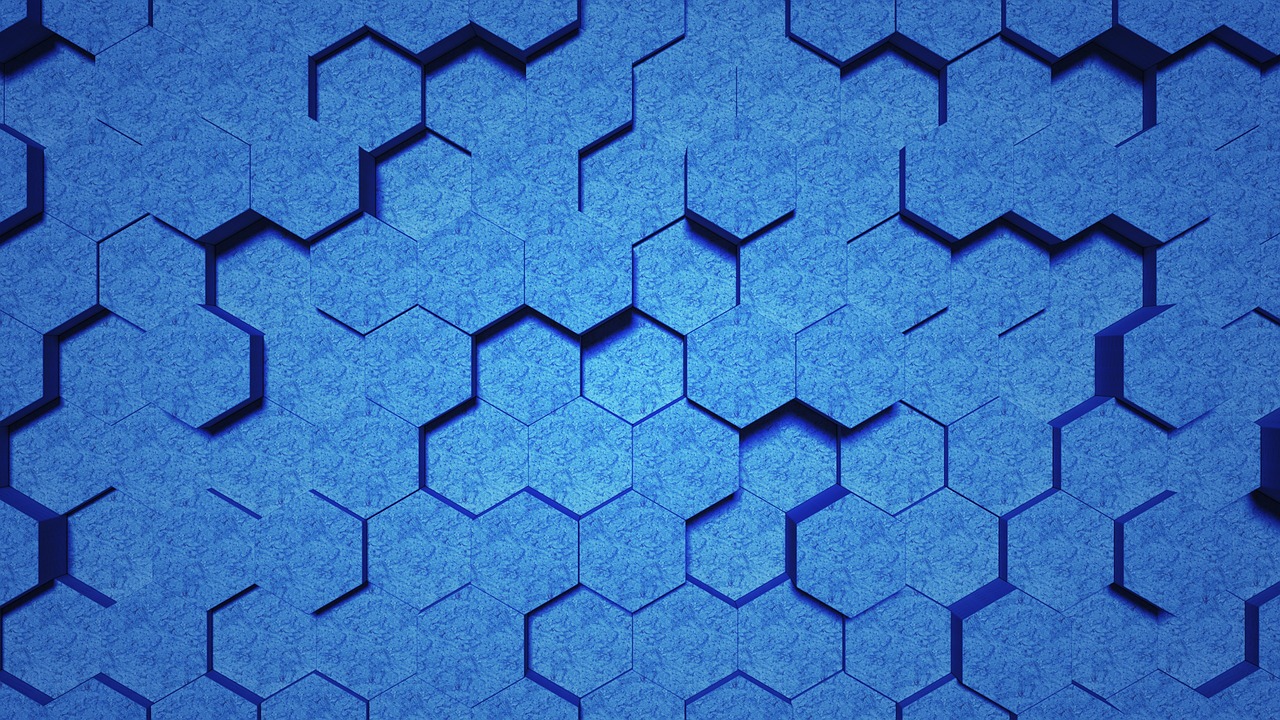
Leave a Reply