I’ve been very lucky over the years in that I’ve never had a plugin update break my site. Until last week. After updating plugins which I do on a regular basis, I refreshed the site and got a “Critical error on your website” message. Normally you could log into your site on the wp-admin page and try removing plugins but I couldn’t, I have a plugin which changes my login page according to my site’s theme. So now what?
My site is hosted by Bluehost and Google searching came up with 2 possibilities: my theme is broken after an update, or one of my plugins is corrupted after updating. Here’s how I fixed it:
- First off, check your emails to your site’s admin and see if there are any alerts.
- Log into BlueHost and go to Advanced – cPanel – File Manager.


- In File Manager and go to the public_HTML – wp-content – themes folder. You should have a back up theme to the main theme you’re using. Rename your main theme folder to <Name>_OLD. Refresh your site and the backup theme should kick in. You should be able to log in and re-load the theme or do other troubleshooting. This turned out not to be my problem and I was still getting the “Critical error on your website” message so I went back into File manager and renamed the folder back to what it was.
- It was definitely a plugin because the problem happened right when I was updating about 5 of them. In wp_content, rename the plugins folder to ‘pluginsOFF’ and see if you can log back into the site. With all plugins basically disabled, I was now able to login through the wp_admin page.

- Create a new plugins folder
- Go to the pluginsOFF folder and starting from the top copy each folder one at a time to the plugins folder
- Each time you do this, refresh your site and check your Plugins page. You will see the plugin added back:

- Keep doing this until you’ve reached the bad plugin after refreshing. Delete it and vow never to install it again – just kidding. Once you’ve done that, reactivate the plugins one and by one and refresh your site. Hope this helps you.
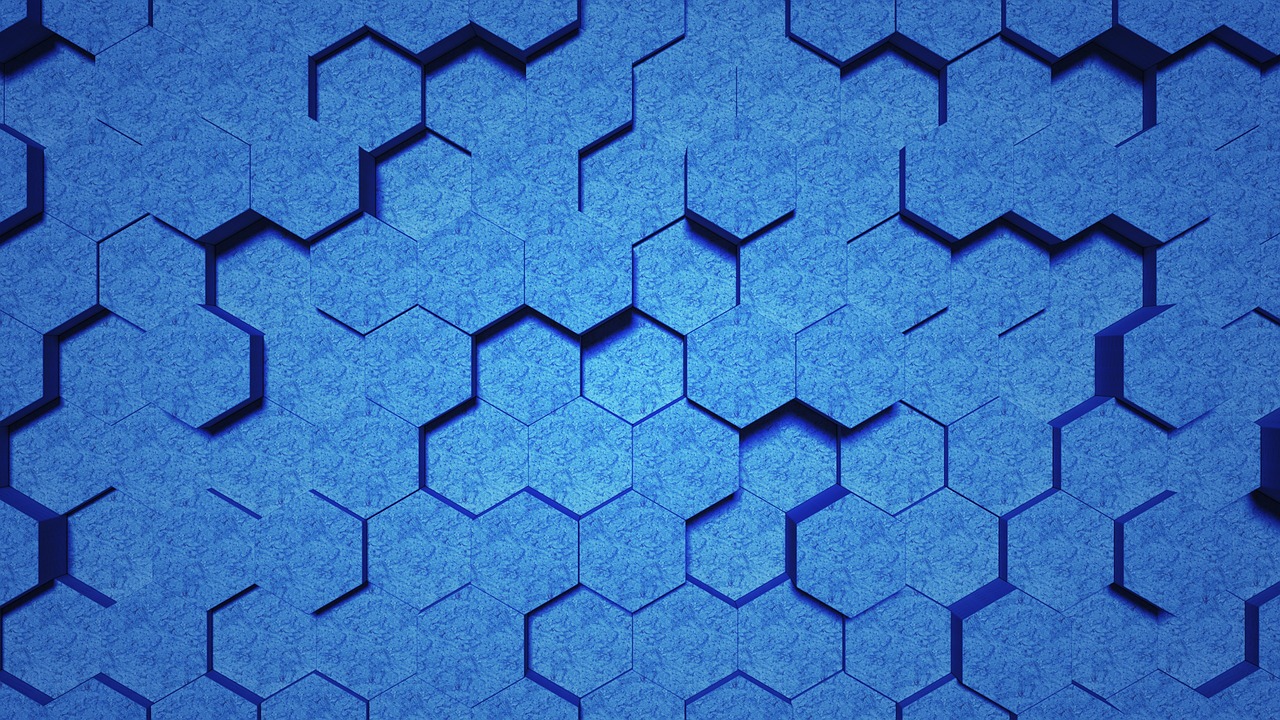
Leave a Reply